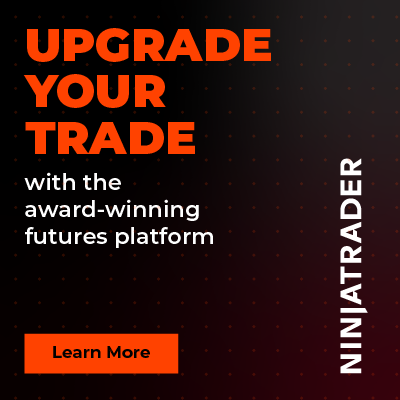Institutional Entry Exit - Premium Indicator
 |
Image - 1 (Click to ZOOM) |
The Institutional Entry Exit Indicator is custom developed by Rize Capital to be used on the NinjaTrader 8 platform. The sole purpose of this indicator is to generate signals with plots to let the user know where institutions might have entered, exited, or added significantly to existing trading positions. This indicator requires Order Flow+ tools, i.e., you will need a NinjaTrader 8 Lifetime licence. If you don’t have it, you will need to contact NinjaTrader directly for more information on NinjaTrader 8 platform licensing.
After adding this indicator to your chart, if you see triangles plotted on top of bars, as shown with red arrows in Image 1, it means it is highly likely that big players have entered, exited, or added a large volume to an existing position. To confirm this, if you look at the price actions above on the chart, where white rectangles are drawn, you will see that the market price movement changed direction as soon as the triangles were plotted on the bars in the indicator panel. You can take advantage of these opportunities to gain a competitive edge over others.
This indicator can be used on any market and any instrument. You also need to ensure that you have historical tick data for your instrument on the chart from your broker or data provider; otherwise, your historical plots may show gaps.
 |  |  |
Image - 2 (Click to ZOOM) | Image - 3 (Click to ZOOM) | Image - 4 (Click to ZOOM) |
Now, different timeframes may require different ratio parameter values for the triangles to be plotted effectively, and the same applies to different instruments. You can use different ratio values from the parameter marked with a white rectangle in Image 2 and find the best value for you, as different instruments and different timeframes of the same instrument behave differently.
It is highly recommended not to change any of the default settings within the red rectangle shown in Image 3 for the accurate functioning of this indicator. If you would like to change the volume bar plots’ colour or style, you can do so from the options marked with a light blue rectangle shown in Image 4. However, if you still have any further queries regarding this indicator or its settings, please watch the video tutorial above to get more information.
If you still have any further queries, please do watch the video tutorial by clicking here.

Rize Capital Ltd is an independent NinjaTrader vendor and affiliate. We may earn a commission if you register through our NinjaTrader referral link. Trading carries risk. Always trade responsibly.
Was this article helpful?
That’s Great!
Thank you for your feedback
Sorry! We couldn't be helpful
Thank you for your feedback
Feedback sent
We appreciate your effort and will try to fix the article