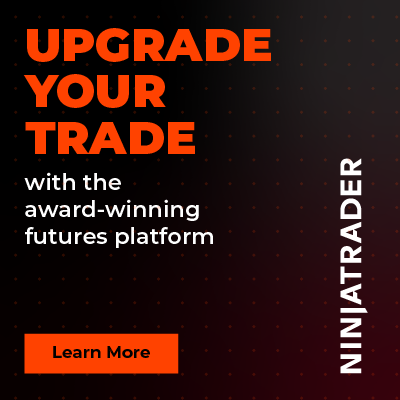Initial Balance with Extension Levels - Free Indicator
 |
Image - 1 (Click to ZOOM) |
This absolutely free custom NinjaTrader 8 indicator is developed for traders like you who want to trade using the opening range/initial balance of the session, regardless of market instrument. This FREE indicator not only plots the initial balance (IB) at your desired time but also keeps developing as time progresses; as soon as the opening range time ends, it stops plotting. Two extension levels are also plotted to indicate highly likely bounce-back levels, which are respected by the market. The best part of this indicator is that those extension levels are drawn during the opening range and never change later. Therefore, very early in the session, you know the levels to be careful of. This indicator only works on intra day timeframe (TF) charts at the moment, but it works on any financial market instrument. You can see how it plots both current and historical Opening Range/Initial Balance with extension levels on either side of the IB in Image 1 on your chart.
 |  |
Image - 2 (Click to ZOOM) | Image - 3 (Click to ZOOM) |
Now, by default, this indicator plots IB with extension levels for every day, but if you want to plot any specific day(s) only, then you can remove the tick from “Repeats daily” option and select the day(s) which you want the plots for (Image 2). This option is shown with a red rectangle in Image 2, and red down arrows show that it plots only selected days. Now, a point to remember: days will be calculated based on your start time (shown with a white arrow in Image 2).
Not every instrument, financial market session, open range, or initial balance time is the same; thus, you may need to customise the start and end time, which is possible by changing the time as you wish from the start and end time, which is highlighted with a red rectangle in Image -3.
 |  |
Image - 4 (Click to ZOOM) | Image - 5 (Click to ZOOM) |
Based on your chart colour or platform skin, you can customise the colour of the IB or opening range plot as shown with a red arrow in Image 4. Currently, it is selected as white by default, and you can see the IB/opening range plot, which is also shown in the same image with a red down arrow. Now, if you don’t want to plot IB/opening range, but just want to plot the green and red extension levels, then you can simply select a transparent colour, which will plot transparent IB and only extension levels to be visible. You cannot customise the extension levels’ colours; those are set as green and red by default. And also, depending on your choice, you can change the opacity of the plot of IB on your chart from the “Opacity” option shown with a red arrow in Image 5.
 |  |
Image - 6 (Click to ZOOM) | Image - 7 (Click to ZOOM) |
If you want, you can remove the outline from the IB plot like Image 6, shown with a downward red arrow, but to do that, you will need to remove the tick from the “Show Outline” option from the settings, which is marked with a red right arrow. By default, it plots the outline with the same colour as the IB plot. It is recommended to keep the default rest of the settings as it is highlighted with a red rectangle, like Image 7, for proper execution of the indicator as intended.
If you still have any further queries, please do watch the video tutorial by clicking here.
Additional Parameters (For paid subscription):
 |
Image - 8 (Click to ZOOM) |
Additional parameters, which are highlighted within the white rectangle in Image 8, will provide the users with access to additional parameters required related to extension levels and customising their plots. If the user doesn’t want to plot the extension levels, then simply uncheck the ‘Plot Extension Lines’. If the user decides to change the colours of both extension levels based on the chart background, it can be done from the ‘First Extension Line Colour’ and ‘Second Extension Line Colour’ parameters in the settings. Now, suppose a user wants to change where the extension levels are plotted, as different instruments may have different volatilities. In that case, this can also be managed from ‘First Extension Line plot Ratio from IB’ and ‘Second Extension Line plot Ratio from IB’ parameters. Point to be noted: values entered in these two parameters will multiply with the IB range, and the respective extension level away from IB will be plotted automatically based on the entered ratio values. This feature is not available within the free version, but you can subscribe to the Additional Parameters from the ‘Additional Feature Subscription’ section. To subscribe this ‘Additional Features’, please click here.

Rize Capital Ltd is an independent NinjaTrader vendor and affiliate. We may earn a commission if you register through our NinjaTrader referral link. Trading carries risk. Always trade responsibly.
Was this article helpful?
That’s Great!
Thank you for your feedback
Sorry! We couldn't be helpful
Thank you for your feedback
Feedback sent
We appreciate your effort and will try to fix the article