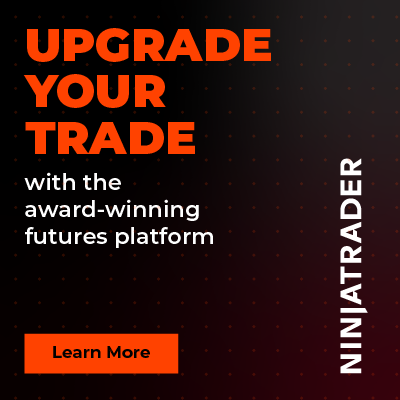Rize Capital User Dashboard
The Rize Capital user dashboard is your central hub for managing your account and accessing trading tools and resources. This guide provides an overview of the dashboard’s features and how to navigate them.
Accessing the Dashboard
To begin, visit rizecap.com and click the profile icon. If you’re already logged in, select the “Dashboard” option from the dropdown menu. If not, log in with your credentials, and you’ll be directed to the dashboard.
Dashboard Sections
In the Dashboard Section, you can see:
Home
The “Home” section offers a snapshot of your account, displaying your access to Rize Capital’s indicators, strategies, courses, and add-ons. You can also see your subscription status and some quick status information.

In the top right corner, you will see a notification icon. Here, you will find the necessary notifications and announcements.
My Subscription
The “My Subscription” menu allows you to manage your membership.

Products
The “Products” section is divided into several sub-menus:
Indicators: Lists all indicators you currently have access to. From here, you can assign a machine ID to an indicator, download it for use on your device, and check its validity period.

Strategies: Displays any subscribed strategies. For a free account, this section may be empty.
Additional Features: Shows available additional features, which will appear only if subscribed.

Tutorial with Source Code: Provides access to downloadable source codes.
NinjaScript Programming Course
If you enrolled in a Rize Capital course, the “NinjaScript Programming Course” menu grants access to course materials and resources.
Machine IDs
The “Machine IDs” menu allows you to manage existing machine IDs or add new ones, ensuring your tools are linked to the correct devices.
Account Settings
In the “Account Settings” section, you can update your personal information, such as your email or other account details.

Additional Support
For in-depth guidance on any dashboard feature, explore additional Rize Capital support videos or visit support.rizecap.com.
Conclusion
The Rize Capital user dashboard is designed to streamline access to your trading tools, subscriptions, and account management. Familiarise yourself with its features to maximise your experience on the platform.

Rize Capital Ltd is an independent NinjaTrader vendor and affiliate. We may earn a commission if you register through our NinjaTrader referral link. Trading carries risk. Always trade responsibly.
Was this article helpful?
That’s Great!
Thank you for your feedback
Sorry! We couldn't be helpful
Thank you for your feedback
Feedback sent
We appreciate your effort and will try to fix the article