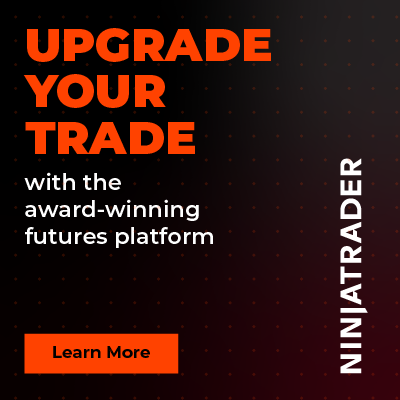How to Book Meetings
Cannot see the “Book Meeting” menu as shown here? Well, then you have not requested one yet! In this guide, we will show you how to book meetings with Rize Capital admins.
Meetings with one of our admins can help you regarding our products or courses, especially if written material is not helpful to you. However, you will not have access to the “Book Meeting” menu without requesting one.
Step 1: Request a Meeting
To request a meeting, simply head over to support.rizecap.com and scroll down to find the “Create a Ticket” option. Make sure you are logged in to our support portal. You will receive an account creation link after registering or you can also create an account from the support portal itself.
Click on “Create a Ticket”. Here you can submit a ticket to get a meeting booked. Mention “Requesting to Book a Meeting for [Reason]” in the subject line.
Provide details about why and when you need this meeting in the description. Our admins will review your ticket and allow you to book meetings by enabling the option in your dashboard.
Step 2: Find the “Book Meeting” Menu
Log in and go over to your dashboard. Scroll down on the left to find the “Book Meeting” menu, as shown above.
Step 3: Schedule a Meeting
On top of the page, you will see the deadline set for you by the admin. You have to schedule a meeting within the provided deadline.
Below, you can use the calendar and time to set a meeting. Pick any date that’s available. You will see the time written in the 24-hour clock. Pick a time from the provided options like this.
After setting the date and time, scroll down and fill up the form with your name, email, and phone number. Other fields are optional.
Check the box and click “Book” to schedule your meeting. You will receive updates from us shortly about the meeting. So, keep an eye on your email and dashboard. Lastly, make sure to join the meeting five minutes early.

Rize Capital Ltd is an independent NinjaTrader vendor and affiliate. We may earn a commission if you register through our NinjaTrader referral link. Trading carries risk. Always trade responsibly.
Was this article helpful?
That’s Great!
Thank you for your feedback
Sorry! We couldn't be helpful
Thank you for your feedback
Feedback sent
We appreciate your effort and will try to fix the article