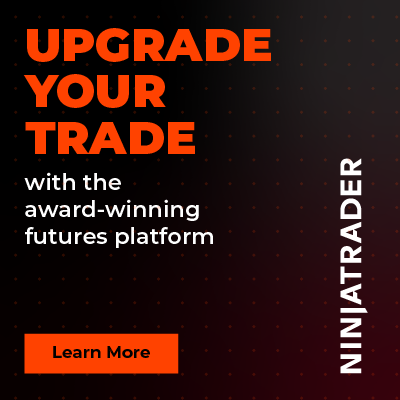How to Add a Machine ID in Rize Capital
A Machine ID, also known as a Device ID, is a unique code that identifies your device. Adding a Machine ID to your Rize Capital account allows you to use the platform’s tools on specific devices. This guide explains how to add, set as default, or remove Machine IDs using simple steps.
How to Generate and Add Machine ID in Rize Capital User Dashboard
Here’s a concise guide to generating and adding it to your Rize Capital User Dashboard.
Accessing the Machine IDs Menu
Visit rizecap.com and ensure you’re logged in.
Click the profile icon on the homepage and select “User Dashboard” from the drop-down menu.
Scroll down the left menu and click on “Machine IDs.”

Generate Machine ID:
Open NinjaTrader 8, go to Help > 3rd PartyLicensing.
A window will pop up. You have to enter the Vendor name (e.g., RizeCapital) and User-defined ID without any spaces (e.g., JohnTaylor) and then click Submit.

You will see a Machine ID code. Copy the Machine ID.

Add Machine ID:
In the User Dashboard, find Machine IDs and click on Add Machine.

A pop-up window will open. Paste the Machine ID and set a Nickname (e.g., My Home Computer).
Click on “Add Machine.” A New Machine ID will be added.
Managing Machine IDs
You can add multiple Machine IDs here if you want. So, if you have multiple Machine IDs, you can set a preferred device as the default for using Rize Capital tools.
Conclusion
Generating and adding a Machine ID is quick and ensures secure access to Rize Capital’s tools on NinjaTrader 8. For more help, visit support.rizecap.com.

Rize Capital Ltd is an independent NinjaTrader vendor and affiliate. We may earn a commission if you register through our NinjaTrader referral link. Trading carries risk. Always trade responsibly.
Was this article helpful?
That’s Great!
Thank you for your feedback
Sorry! We couldn't be helpful
Thank you for your feedback
Feedback sent
We appreciate your effort and will try to fix the article